The Main Window is the central control for using the DPS Profile Creator. Closing this window quits the DPS Profile Creator application.
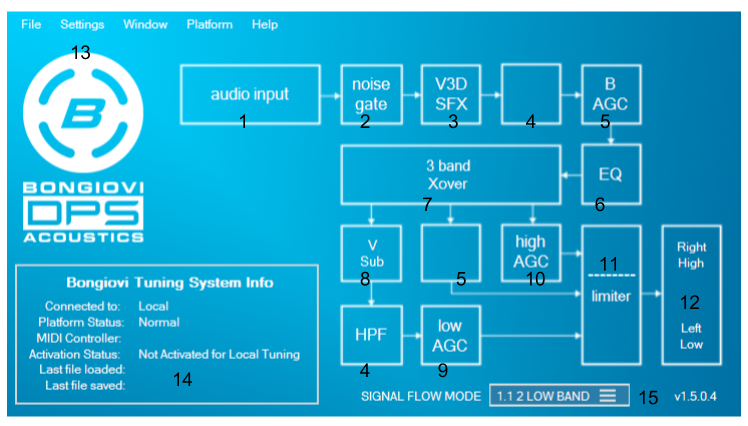
NOTE: Some items have been frozen and locked to older versions of the DPS Profile Creator. These features may no longer available in the newest version.
-
- File – Load and Save data files. Click here to learn more about DPS Profiles
- Save BGVA Profile – Save a .bgva profile for fixed point platforms. This file contains integer and float coefficients for 44.1kHz sample rate. Currently used for Realtek platforms.
- Save BGVX Profile – Save a bgvx profile in the new, parameters-only, format. This format may be imported into the DPS Profile Creator work space.
- Save BSWT Profile – Save a legacy stereo enhancement .bswt profile for fixed point platforms. This contains integer and float coefficients for 44.1kHz sample rate. Currently used for Realtek platforms.
- Export
- ARM indices – Save an indices.c file for including in an ARM SDK project. Presets saved in the A B C D slots on the Parameter are represented as profiles 1-4 in the exported file. Profile 5 is a flat “Bypass” profile.
- Nuvoton indices – Save an indices.c file for importing into the Nuvoton Bridge Config. Setting feature. The indices.c file contains up to 14 separate profiles. Presets saved in the A B C D slots on the Parameter are represented as profiles 0-3 in the exported file. 10 addional presets are managed using the Nuvoton Bridge Preset Manager.
- MStar – Export a folder of parameter data for DPS on MStar TV system chips.
- Sunplus 2.0, 2.1 – Export a data file for Sunplus stereo platforms.
- Sunplus 4.1 – Export a data file for use in Sunplus 4.1 channel platforms.
- Sunplus CEVA – Export a data file for use in Sunplus CEVA 6 channel platforms.
- TI APPE – Export a ialg.c file for use in Texas Instruments APPE 4-6 channel platforms.
- Export
- Import BGVX – Load a .bgvx profile into the currently selected preset. BGVX profiles are associated with Windows so they may be imported into the currrent ABCD preset slot by launching them from the Windows file browser.
- Save State – Save a .bgs global application state file. This contains all settings for every window of the DPS Profile Creator. State files also contain Notes for documentation about the target device, description of each ABCD preset and more.
- Load State – Load a .bgs state file. State files are associtated with Windows and my be opened from the Windows file browser.
- Settings – Change settings for the GUI and Algorithm.
- Meters Enabled – Turn the real time meters on or off. Turning off meters will save CPU usage on the host Windows computer.
- Meter Smoothing – Makes the response of the meters slower for easier measurement and calibration.
- DPS Bypassed – This removed the DPS algorithm from the signal path for true bypass. Currently, applies to Local and TI APPE platforms.
- 3.5dB Pad Bypassed – Removed the built-in headroom attenuation. Currently, applies to Local tuning only.
- Skin – Change the GUI theme located in Program Files/Bongiovi Acoustics/DPS Profile Creator/Skins
- Window – Open any of the available parameter adjustment windows.
- Parameter Controls – Contains controls for High Pass Filter, Bongiovi AGC, 10 band Equalizer, output AGCs and Presets management.
- Meters/Analysis – Contains Input and Output meters. Real Time Analysis (RTA) is available in local tuning mode only.
- Special Effects – Opens the Dynamic Stereo Field enhancement and V3D configuration window.
- User Controls – Contains user API controls.
- Limiter – Contains look-ahead limiter controls.
- Noise Gate – Contains noise gate controls.
- Debug – Displays Transmit and Receive messages for platforms that support remote tuning (currently ARM, Sunplus and TI APPE). Platform-specific debug tools are also included in this window.
- Mixers and Delays – Displays the Pre/Post algorithm cross mix matrices and delay settings for supported platforms.
- Reverb – Karaoke effect preset creation. Only supported in Local – Fixed platform tuning. Save and load .bgkr karaoke presets within this window.
- Notes – Edit notes saved within bgs, ARM, Nuvoton and TI APPE export files.
- Platform – Connect a device for tuning.
- Activation – Enter your email and password to activate the Local Tuning feature.
- Local – Connect to Windows virtual audio driver for tuning within the Windows environment.
- Output Device – Choose what local audio hardware output DPS Profile Creator will use.
- Serial ARM / UART – Connect to an ARM platform via COM port.
- COM Port – Choose the serial port for ARM serial connection. You will be prompted for baud rate.
- Pull Data – Get data from the platform to update the UI for debugging. This happens normally after a successul connection to the platform.
- Nuvoton Bridge – Features for the NPCA12x platform.
- Download the Nuvoton Bridge Manual
- Learn more about managing presets
- DPS Connect/Disconect – Manage your connection to the USB HID Interface.
- Re-Send Commands – Refresh the platform data.
- Open DPS Logger – Open the Nuvoton Bridge control panel.
- Preset Manager – Open the Preset Manager. This is used to manage 20 presets stored in the DPS Profile Creator State File format. This tool allows for naming the presets and exporting them into the 10 preset indices.c format for importing into the Nuvoton Bridge Config. Setting feature.
- Serial Sunplus – Connect to a Sunplus platform via serial interface.
- COM Port – Choose the serial port for Sunplus serial connection.
- Serial Sunplus CEVA – Connect to a Sunplus CEVA platform via serial interface.
- COM Port – Choose the serial port for Sunplus serial connection.
- Pull Sunplus Data – Receive all current parameters from a connected Sunplus platform.
- TI APPE – Connect to a Texas Instruments APPE platform via Ethernet protocol.
- Help – Links to these online help documents.
- File – Load and Save data files. Click here to learn more about DPS Profiles
