The Nuvoton NCPA12x platform provides a flexible preset management system. It allows for saving up to 10 unique audio profiles (presets) into the NCPA12x flash memory without coding or building new firmware.
DPS Profile Creator is a universal tool for all Bongiovi platforms. Therefore, the indices.c ARM include file is used to exchange profile data with the Nuvoton Bridge system. The Nuvoton Bridge has been tightly integrated with DPS Profile Creator and provides all of the data management functions for NCPA12x platforms.
The data space can be defined in 3 separate sections:
- DPS Profile Creator Project State Data – This is the current state of the entire application including 4 ABCD presets, 20 NCPA12x presets, Notes, and more. This data is saved in the .bgs State File.
- ARM indices.c – This C code format can be compiled into platforms that support the DPS ARM SDK. This format includes 4 ABCD profiles, 1 bypass profile, and 20 NPCA12x profiles. You may set up this file using the Nuvoton Preset Manager.
- NPCA12x flash memory – Nuvoton provides 10 preset slots in flash memory. One preset may be set to “Default” so it is enabled at boot/first-run. This memory space is managed using the Nuvoton Bridge Configuration Tool.
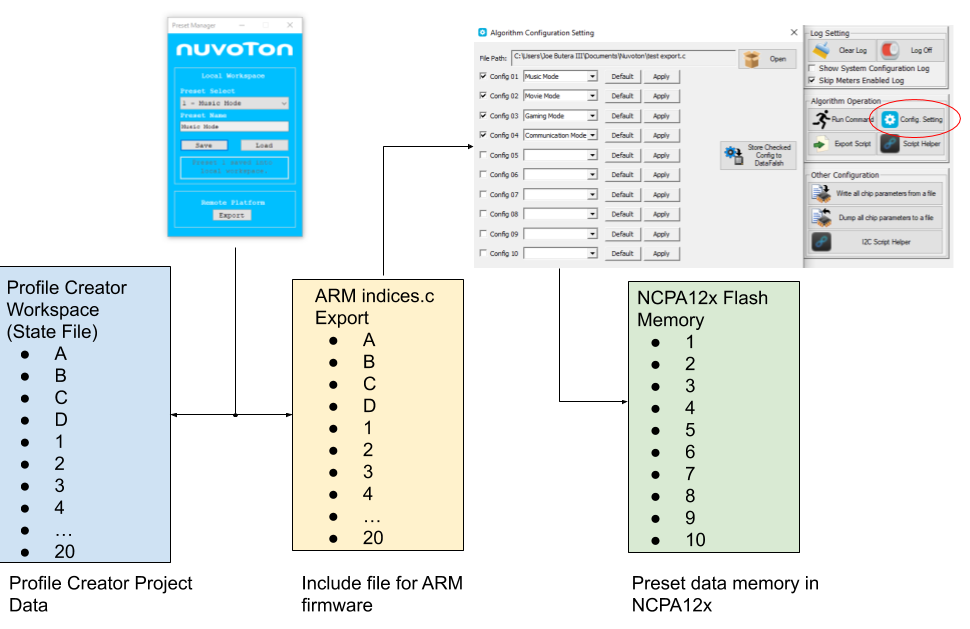
Workflow Concept
- Create profiles and their variations using the ABCD presets in the Parameter window. This is your normal workspace.
- Keep track of your profile names using the Notes window.
- From the menu, use Platform–>Nuvoton Bridge–>Preset Manager.
- Save and name profiles from your ABCD workspace into the 20 NPCA12x profile slots as shown below…
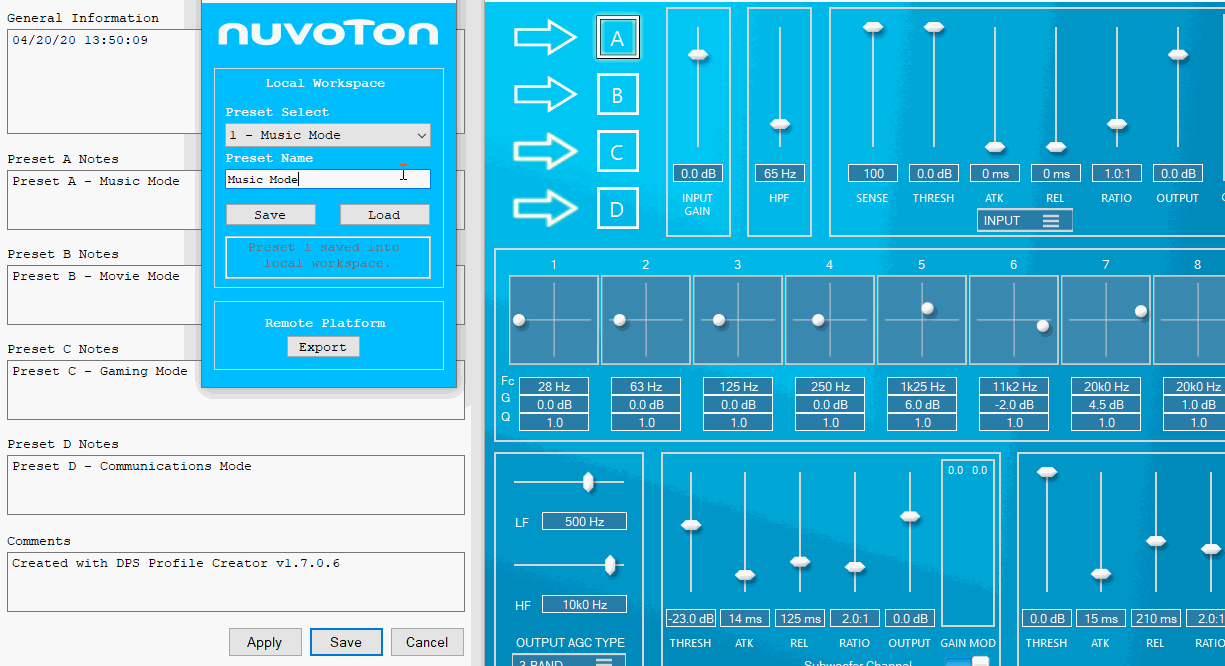
The Preset Manager saves the current active DPS parameters into the selected Preset Slot selected from the drop-down.
After you have completed naming your presets, export the indices.c file.
Using the Nuvoton Bridge Config Tool
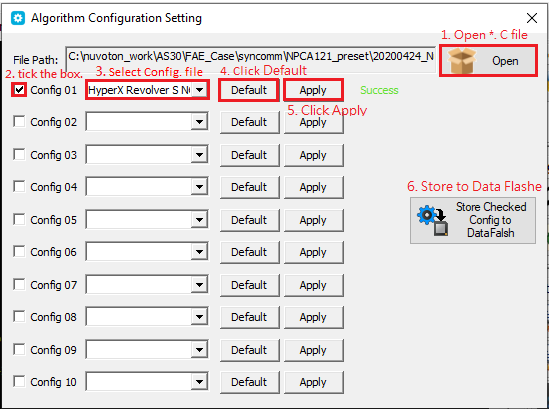
Uploading One Default Profile
- Open the indices.c file.
- Check the box for the flash memory slot you want to save into.
- Select the desired preset/s from the indices.c file using the Dropdown menus in each config slot.
- Click “Store Checked Config to Data Flash” to save all configs with the checkbox (from step 2) into the NCPA12x flash memory.
- Click “Default” if you want the selected profile to be loaded at boot.
Uploading Multiple Profiles
- Open the indices.c file.
- Check the First Box for the flash memory slot you want to save in.
- Select the desired preset/s from the indices.c file using the Dropdown menus in each config slot.
- Repeat Steps 2-4 for each profile you want to save into flash memory.
- Click “Store Checked Config to Data Flash” to save all configs with the checkbox (from step 2) into the NCPA12x flash memory.
- Click “Default” for the single profile you want to be loaded at boot.
Recall a Preset
After a profile/preset is saved into NPCA12x flash memory, it can be recalled for audio processing.
- Click the “Apply” button to load a preset. You will hear the audio effect change when the new parameters are loaded.
- To see the new parameters on the UI, click on the DPS Profile Creator Parameter Window. When the Parameter Window is in focus, the data will be pulled from the NCPA12x into the UI.
Preset Switching API
Switching Presets with I2C Commands:
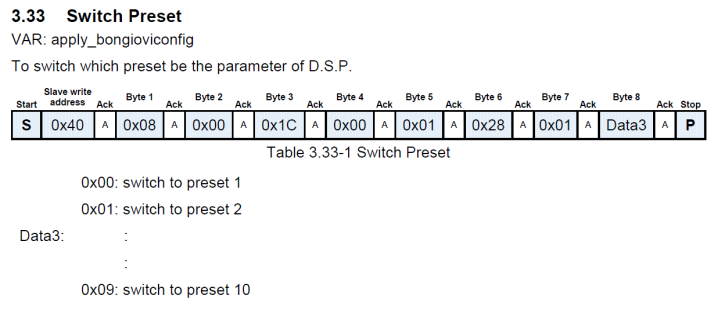
Contact your Nuvoton FAE for more information about using I2C commands.