This window represents the DPS controls exposed on a final audio product:
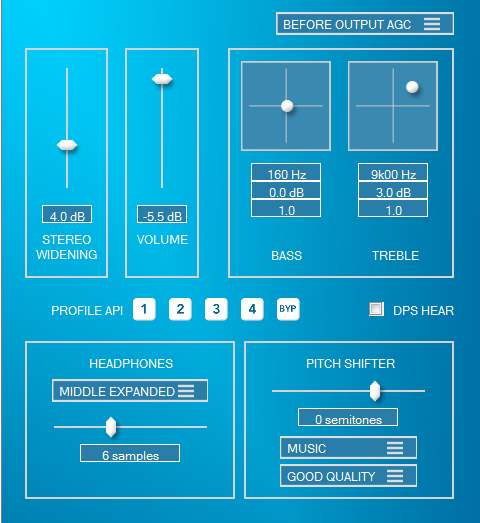
- STEREO WIDENING
- Increase or decrease the amount of Dynamic Stereo Enhancement.
- Right-click to bypass the effect.
- This controls is the SIDES value on the Special Effects window.
- BEFORE or AFTER OUTPUT AGC

- This selection changes the location of Volume, Bass and Treble in the DPS signal flow.
- BEFORE = Volume control is after BAGC and EQ but before the multiband Output AGC.
- AFTER = Volume control is after the multiband output AGC but before the look-ahead limiter.
- This selection is also used to change USB audio volume control position on the platform side via the DPS_GetUserGainPosition API.
- BEFORE = Volume control is before all DPS audio processing.
- AFTER = Volume control is after DPS processing but before the look-ahead limiter.
- This selection changes the location of Volume, Bass and Treble in the DPS signal flow.
- VOLUME
- This is the volume control the customer will use on the final audio product.
- 0dB = Maximum volume.
- API allows for 0dB to -80dB range.
- NOTE: For NCPA12x, when USB audio is enabled, User Gain is controlled by the PC volume control. The Volume slider in this window is disabled.
- BASS and TREBLE equalizer
- Right-click to enable/disable user EQ.
- These two bands of EQ (tone control) may be exposed to the customer as simple gain sliders or as a fancy touch controlled x/y pad.
- Tone controls are bypassed by default to conserve CPU usage.
- PROFILE API selection
- Click to activate a profile currently loaded into the the target audio device via serial connection only.
- These buttons load profiles saved into the indices.c file on the ARM platform.
- Using this control while tuning will make the GUI controls out of sync with the profile currently loaded on the target platform. You will be prompted to sync the GUI when returning to any parameter control window:
- Receive data – Request data from the target platform. This will reset the GUI controls to the parameters currently loaded in memory on the target.
- Send Data – Send the current GUI state to the target platform. This will replace the parameters in memory on the target. The profiles saved on the target will not be affected.
- Click to activate a profile currently loaded into the the target audio device via serial connection only.
- DPS HEAR
- Enable DPS HEAR for comfortable headphone listening.
- Visit Bongiovi Medical and Health Technologies for more information.
- Not currently available in ARM platforms.
- HEADPHONES/V3D
- To enable, right-click on the V3D label then uncheck “Bypass Headphones”.
- Learn More About the V3D Control Panel
- PITCH SHIFTER
- Only available for Android/Apple/Windows/Linux SDKs
- Change the pitch without changing the duration of the audio for karaoke and other applications.
- The semitones slider moves the pitch up or down:
- A semitone = one piano key up or down.
- 0 semitones = bypass (no effect)
- Negative semitones moves the pitch down up to 2 octaves (-24 semitones)
- Positive semitones moves the pitch up 1 octave (+12 semitones)
- Karaoke applications only require 7 semitones up and 7 semitones down.