First, a few details:
- You should have been given an installer by an authorized Bongiovi representative. The DPS Profile Creator is not available to the general public.
- The DPS Profile Creator is constantly under development as a tool for professional use.
- It is considered “beta” as indicated by the EULA.
- If you find a bug or have a feature suggestion, please contact us.
- Activation via license key is required for local tuning and simulation.
- Only a Bongiovi representative can provide license keys.
- You will receive an email from store@bmtdps.com with the activation email and license key.
- Platform-specific tuning (via serial or other connection) does not require activation.
- Compatible with Windows 7 (SP1) with .NET 4.5 installed, Windows 8.1 and Windows 10
Installation and Activation
The DPS Profile Creator uses a Virtual Audio Driver (VAD) to capture all audio from the Windows system:
- Quit all audio applications including video chat, music players and internet browsers. They can interfere with audio driver installation.
- Launch the installer and follow all instructions.
- Launch he DPS Profile Creator by clicking its icon:
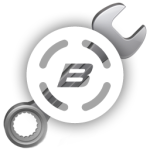
- If you have any issues or errors when launching, please visit our FAQ
- The Main Window and User Controls will open.
- Click the Platform menu on the Main Window.
- Click Activation.
- Enter your email address and the key that was provided in the email from Bongiovi Acoustics.
- Click Activate. You have now unlocked the software for local tuning and simulation.
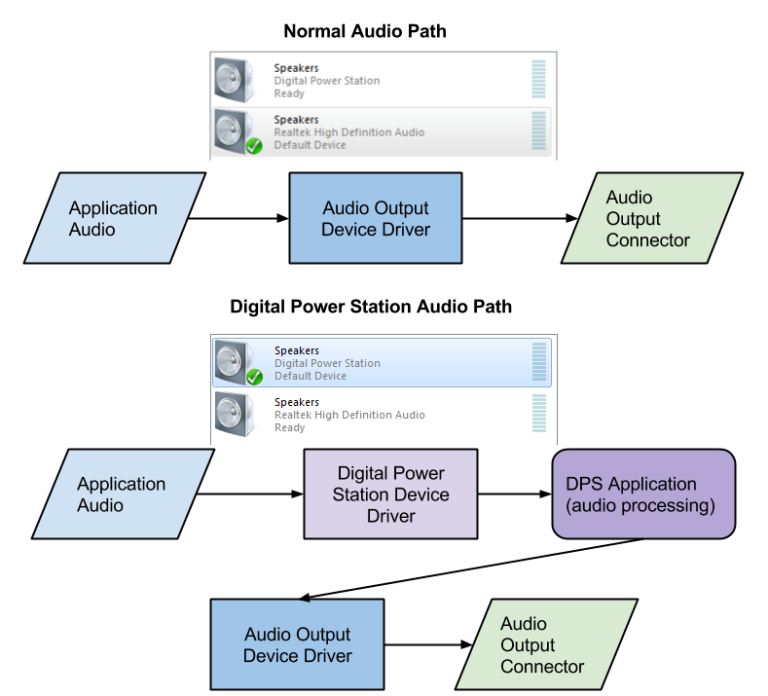
Local Tuning Setup
- Click the Platform menu in the Main Window.
- Choose Local (floating point algorithm) or Local-Fixed (fixed-point algorithm)
- Choose your computer’s audio output device you wish to listen to.
- After you make this selection, the Digital Power Station VAD will automatically be set as the Default Playback Device for your system.
- Audio will now be routed according to the Digital Power Station Audio Path in the diagram above.
- The volume level of your audio hardware will be set to maximum.
- The volume level of the VAD will be set to 100%
- The Bongiovi B logo will turn on when a successful connection has been made.
- Play audio from Windows Media Player, your Internet browser or any other audio application.
- In the User Controls window, move the VOLUME slider down and up. You should hear the volume level change.
- In the File menu choose Load State.
- Choose a .bgs template state file provided by Bongiovi and begin experimenting.
- In the Window menu choose Parameter Controls.
- While audio is playing, click the A, B, C or D presets at the top-right of the window. These presets store all settings within the DPS Profile Creator.