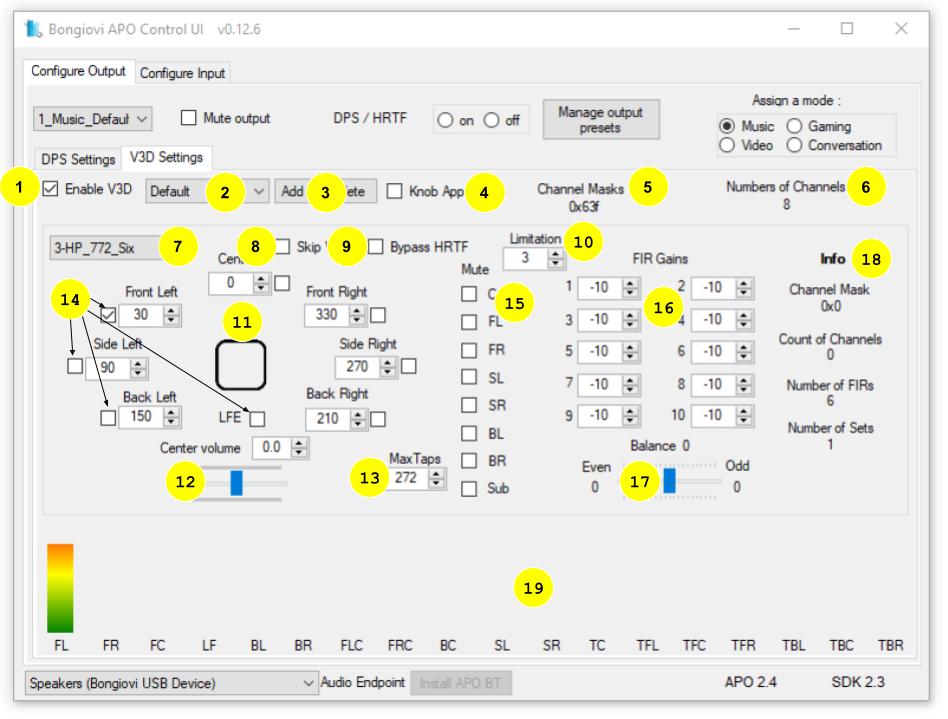
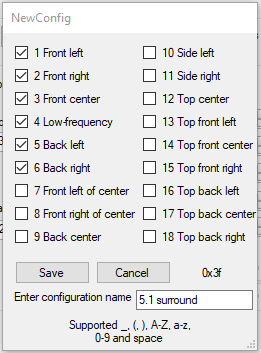
- Enable the V3D APO. If this is disabled, only stereo streams will be available without surround processing.
- Select a configuration preset based on the stream channel mask. The Default configuration will be used for all incoming streams that do not have a specified configuration.
- Add a new configuration. Clicking this button will display options for choosing the desired channels. When a stream is created using these channels, the configuration will be applied.
- Launch the Knob Control application. This is a demonstration app that controls the virtual speaker angles as points on a circle.
- Displays the current instances of the V3D APO and their channel masks. For example, 0x63f is a 7.1 channel mask while 0x3 is a stereo channel mask.
- NOTE: If the filter driver is used, all instances will be created using the 0x63f channel mask.
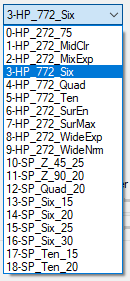
- Displays the number of incoming channels for the current instance.
- Choose one of the built-in V3D configurations. Name codes in the dropdown menu work as follows:
- HP = Headphones
- 272 = stereo source virtual surround effect
- 2 FIR filters
- 772 = multichannel source surround effect
- 4 (quad), six, or ten FIR filters
- SP = Speakers
- 4 (quad), six, or ten FIR filters
- SP…15, 20, etc represent the angle of the loudspeakers relative to the listener.
- 15 best for cel phones with 2 matched speakers
- 20 best for laptops and tablets with 2 matched speakers
- 25-30 best for soundbars and desktop speakers
- Skip V3D processing. This may be used for the mono channel mask where V3D is not required.
- Bypass HRTF processing. All incoming channels will be mixed to stereo without FIR filter processing. Effectively bypasses the V3D processing while allowing all incoming channels to be heard.
- Limit the number of V3D instances for the selected channel mask that may be created. This is useful to prevent audio dropouts on low-performance PCs.
- Set the angle of each virtual speaker in a 7.1 configuration.
- Set the center channel volume level.
- Set the maximum number of taps used in the FIR filters for HRTF processing. This is useful for minimizing the CPU impact for multichannel configurations.
- The minimum allowed value is 80 taps. Lower taps result in a decreased low-frequency response and slightly less directionality.
- Maximum taps (up to 512) will result in higher CPU usage, good directionality, and good low-frequency response.
- A suitable compromise is ~200 taps. Contact your Bongiovi representative for more information.
- Check the box to play an audio tuning file. This audio will play from the selected virtual speaker so the user may calibrate the position to their preference.
- Mute any of the 7.1 input channels for calibration and testing.
- Set the output level of the FIR filter pairs. V3D creates a surround sound effect using a limited number of FIR filters for best performance. The number of FIR filters used is displayed in the Info area (18).
- Set the left/right balance of the HRTF effect.
- Displays information about the current V3D configuration:
- Channel mask of the V3Dconfiguration (7). Default will display 0x0.
- Count of channels input to the current V3D configuration (7).
- The number of FIR filters used in the current V3D configuration. The minimum number is 2 (1 pair), the maximum number is 10 (5 pairs).
- The number of FIR filter pair sets. This is used to create up, middle, and down positions to support 18.1 configurations. Currently, V3D configurations use only 1 set for the middle position.
- Audio input meters for each possible channel (up to 18.1 IMAX format).