- Install a Virtual Audio Driver for your Mac. We will cover the open-source Soundflower in this guide. However, we recommend Loopback for more comprehensive features.
- Download the Soundflower.dmg file for the latest version from the link above.
- Launch Soundflower.pkg to install.
- OSX versions 10.15 (Catalina) and later have additional security settings for drivers. Click “Allow” in System Settings – Security & Privacy, then launch the installer pkg again.
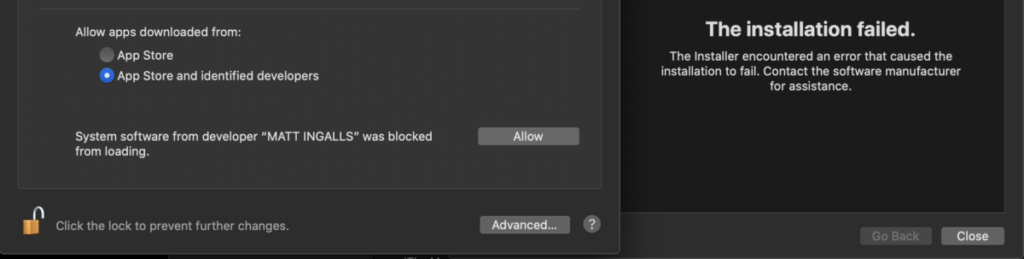
All audio from any media application will now be captured by the Soundflower virtual audio driver.
- Ensure the best sound quality by matching sample rates for all devices. Open the Audio MIDI Settings from Applications /Utilities:
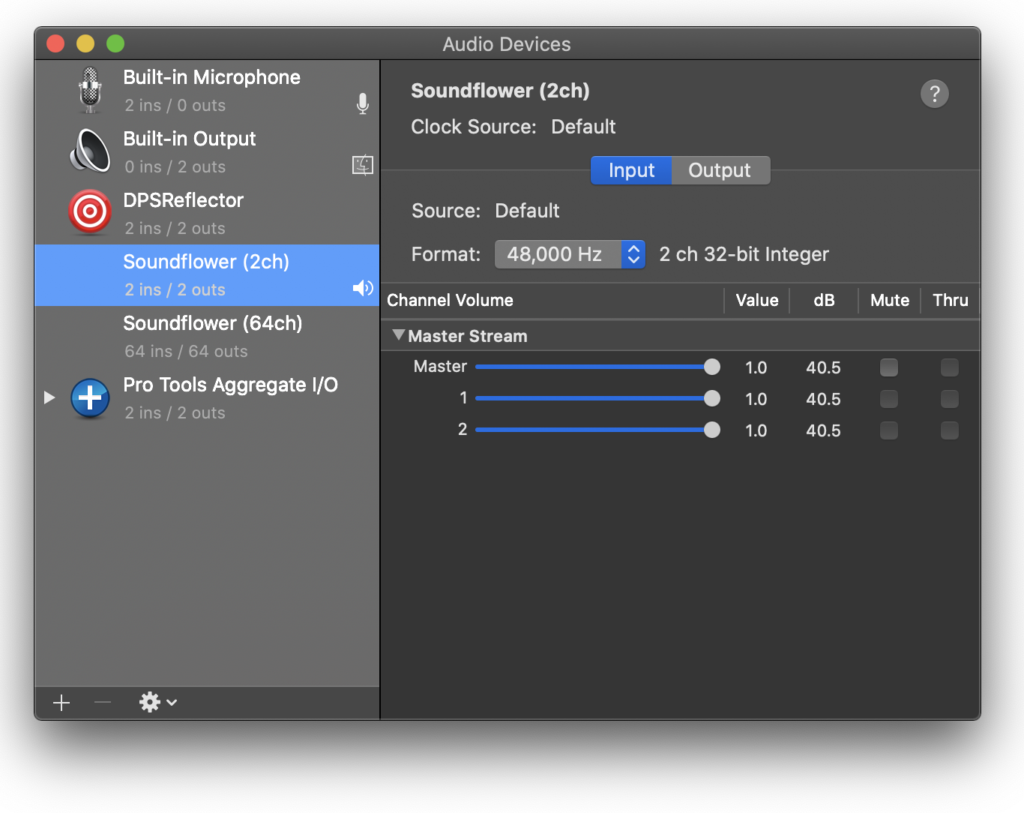
- The virtual audio driver may now be used for input or output:
- If you are evaluating BongioviNR using pre-recorded media, set Soundflower(2 ch) as your default Output device in System Settings – Sound – Output tab:
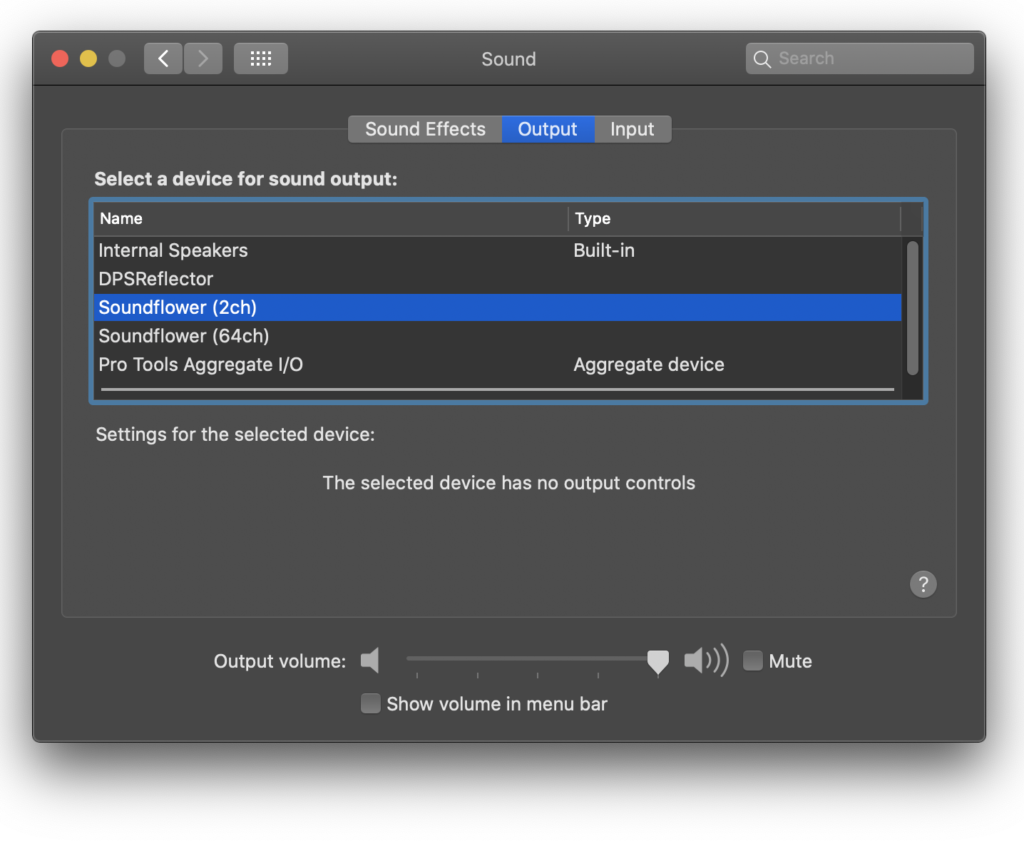
- If you are using BongioviNR for real-time microphone processing (VoIP, video chat, etc) set the virtual audio driver as your microphone source in the chat application:
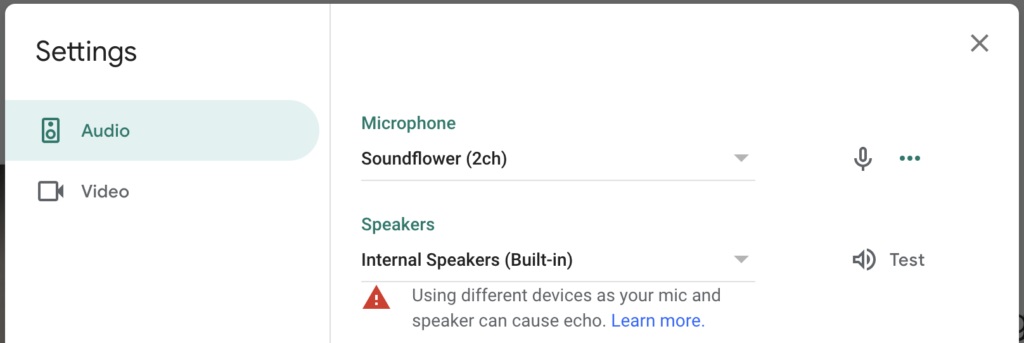
NOTE: Most chat applications have good echo cancellation algorithms that work well with the BongioviNR evaluation app. However, there is a chance echo may be heard by some participants depending on their endpoint configuration.