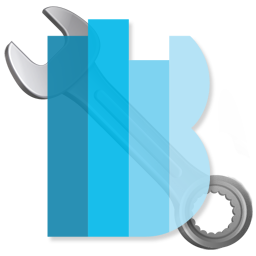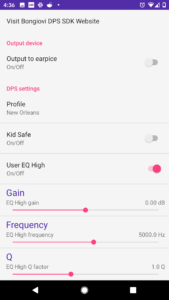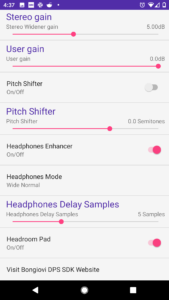The Evaluation Package contains a Demonstration app that showcases the features of Bongiovi DPS in a convenient audio player. Here are some details:
- This Demo app will access all audio media formats supported by OpenSL in the user SDCard/Music folder.
- This Demo app is a test and development platform so there may be glitches in the player. It is for demonstration purposes only and does not claim to be ready for sale.
Instructions
1. Install the Demo player on your Android device (version 5 and higher) by running the Bongiovi_v1.0.6.apk included in the Evaluation Package.
1A. If you get a “parsing” error then you are using an Android version that is not compatible.
1B. If you have any other installation errors try transferring the apk to your device via USB connection.
2. The application will be called Bongiovi DPS. Touch the B icon to launch the app.
3. Touch the splash screen to open your media library.
4. Choose an audio or video file from your media library.![]()
5. Turn Bongiovi DPS processing on by touching the Bongiovi DPS logo button.
6. Use the volume slider to simulate the User Volume Control API.
7. Touch the controls icon to open the Settings window. Here, you will be able to choose sound profiles and access other Bongiovi DPS controls.![]()
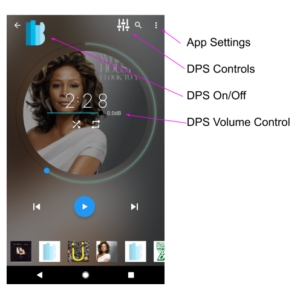
DPS Controls
- Output to earpiece – This allows you to route audio to the earpiece of your phone.
- Profile – Touch this to select a Bongiovi DPS profile. You may add more profiles to your device:
- Create a folder called dpsprofiles on the internal user storage (/sdcard) of your device.
- Copy new bgvx profiles to this folder.
- The new profiles will appear in the Profile list.
- KidSafe (DPS HEAR) – This enables the DPS HEAR feature. It allows for clean clear audio at volume levels that are healthier for your ears. Use for earbuds and headphones only.
- User Eq High
- Gain – This affects the level of the frequency range of your choice. 0dB = no effect. The range to boost frequencies is lower then cut frequencies to prevent distortion.
- Frequency – The frequency band you wish to cut or boost. We recommend 5000Hz for normal treble control.
- Q factor – This controls the band width affected by the gain and frequency controls. Use a Q factor of 0.7 for normal treble control.
- User Eq Low
- Gain – This affects the level of the frequency range of your choice. 0dB = no effect. The range to boost frequencies is lower then cut frequencies to prevent distortion.
- Frequency – The frequency band you wish to cut or boost. We recommend 160Hz for normal bass control.
- Q factor – This controls the band width affected by the gain and frequency controls. Use a Q factor of 0.7 for normal bass control.
- Stereo Widener on/off – This enables the patented Bongiovi Dynamic Stereo Enhancement for Speakers algorithm.
- Stereo Widener Gain – This controls the amount of stereo enhancement. Even at maximum gain, important center-channel information is preserved.
- User Gain – This volume control is located inside the DPS algorithm. It allows large bass boost at low volumes while the speakers are protected at high volumes. Very useful for small speakers.
- Pitch Shifter – Transpose the audio up or down by semitones for karaoke and other applications.
- Headphones Enhancer – Enable the V3D Headphone Virtual Surround Sound algorithm. Learn more about V3D
- Headphones Mode – Choose from one of 7 V3D stereo enhancement presets.
- Headroom pad – For best customer experience, the DPS algorithm (enabled or bypassed) is padded -3.5dB before the output limiter. For direct 1 to 1 volume comparisons, turn the headroom pad off. Sound quality will be affected for some profiles.