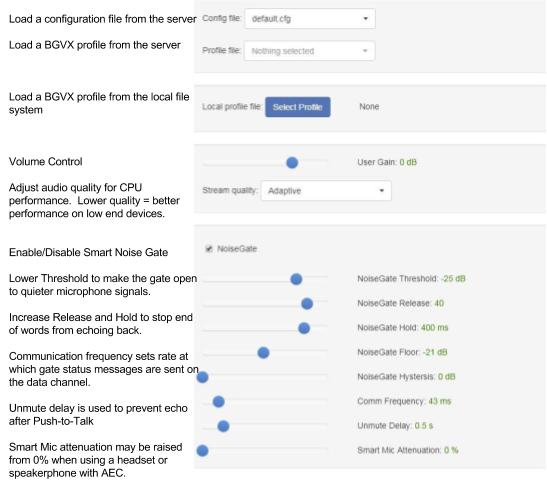Because its purpose is to demonstrate the audio processing features, this MDPS Zero Footprint (0fp) demo provides minimal WebRTC functionality. Group chat, waiting room and other features are not implemented as they may be on your system.
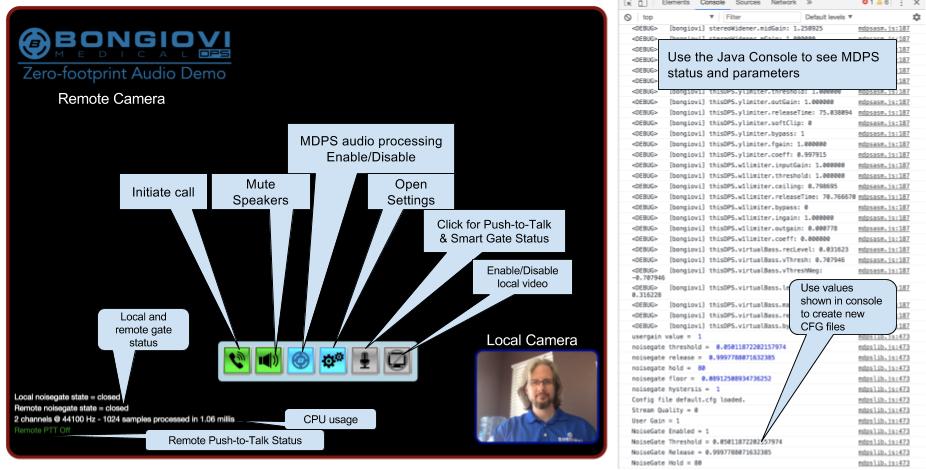
Overview of the interface
Connecting Peer-to-Peer
- Both endpoints must visit the MDPS demo link provided by Bongiovi.
- After permission to use the camera and microphone has been provided by the users, the interface shown above will appear.
- At this point, the developer’s Java console may be opened as shown above to see the MDPS library at work. When the console is opened on the side, it helps scale the video chat window better.
- NOTE: If the console is not open, some users may need to scroll down to see the controls.
- One user must click the Phone icon.
- The endpoints will be connected and the users will begin communicating using default MDPS parameters.
- Click the B logo button to turn MDPS speech intelligibility processing on/off.
- Press the “Shift” key or press the Microphone icon for Push-to-Talk.
- When the Microphone icon turns red, the Smart Gate is muting your microphone to prevent echo for the person talking.
- NOTE: The other side will not hear you while your microphone icon is red.
To end the session, click the green phone button or close the browser tab.
When one endpoint disconnects, a notification will appear at the bottom left indicating the browser must be refreshed before a new connection is possible.
Adjusting Settings
1. Click the Gears button to open the settings panel.
2. Select different Config Files to hear MDPS processing for various use cases.
Calibration and Troubleshooting
The amount of latency (delay) between endpoints can change for many reasons. This latency is the cause of most issues so care must be taken to calibrate each endpoint properly. The configurations provided in this demo will work for most sessions. If issues occur, you may resolve them using the following steps:
• If the beginning of your words are cut off for the person listening to you, lower your NoiseGate Threshold to -30 or -35.
• If you hear a short sound after you speak, increase NoiseGate Release to 50 and NoiseGate Hold to 450. This will also fix short sounds from “bouncing” back and forth between endpoints.
• If these short sounds are heard after Push-to-Talk, increase the Unmute Delay.
• If both endpoints are using headsets, Smart Mic Attenuation may be increased to 10-50% so natural communication is easier.
• Reload the Default config file if you do not like your changes.
Return to MDPS 0fp Introduction
Visit the MDPS 0fp SDK Documentation Pages